How To Block Ads on Google Firefox That’s Annoying Us :The Internet has become a major part of our lives. We send emails, we download music, movies etc, we book tickets and what not? Everything has become easy with the internet and almost everything is absolutely perfect with the internet except for some of the issues like unnecessary and irritating ads in the web browsers. We open a site and boom! A meaningless and completely irritating ad appears on the screen and diverts your attention. Is not there any way to block these ads? Yes, there is a solution for this problem.
How To Block Ads on Google Firefox That’s Annoying Us

Must Read How to Edit PDF Files Free Online Work 2017
- Open the Google web store and search for Ad Block Here.( You can also use AdBlock Plus)
- Click on the free installation.
- After successful installation, you will get a message on the screen, that Ad block has been added to your web browser.
- Now you can see the Ad block icon on your screen. click on it. The settings page will open.Click on theGeneral button and make sure you select the “Add items to the right click menu†option.
- Now move on to the filter lists and click on it.  Here you can subscribe to the filter lists, which automatically blocks the ads without asking you. This makes your work easy. Click on update now. This updates the filter lists in periodic time intervals. Make sure you select all the options carefully. In the custom Filter lists category, you can add URL’s of the websites which you visit often. You shall not be seeing any ads on the websites again.
- I have just tried it and entered the URL link of Facebook. And when I checked my Facebook web page, there are no ads on it.
- Now select the Customize button. This is mostly for advanced users, Â Where you are given a choice to block the ad by its url and hide a section of a web page.
-
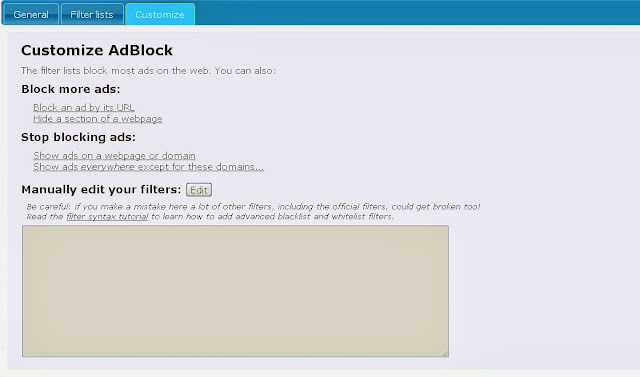
How To Block Ads on Google Firefox That’s Annoying Us - Now that you have installed the Ad Block, you can go to any website and right click on the screen. You will see the Ad Block option and you can place it on any ad you see and boom! You can shoot it out with no efforts.
- Must Check: How to Make Your Own Google Chrome Theme
- The extension which we’ve used above is also available for Firefox and OperJa too. We are sure that now you can easily block ads in Google Chrome, Firefox, and Opera. If you have any kind of queries or questions left then do let us know. Any of our team member will get back to your queries as soon as possible. Till then don’t forget to share this article with your other friends and circle too.